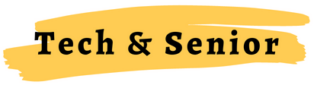Amazon Alexa, or simply known as Alexa, is an intelligent virtual assistant by Amazon. You can use voice commands to control an Alexa device. Alexa can play your favorite song, read the latest news, dim the lights in your living room and do quick math for you. More than 100,000 Alexa skills can help you order a pizza, play trivia games or start your car.
Alexa for seniors is like a personal assistant with all the information in the world, ready to help you anytime. There are plenty of uses of Alexa for elderly that keep them entertained, up to date and help avoid boredom.
Amazon has released many Alexa-enabled devices over the years, you need one of these to use Alexa. These devices can be categorized into two major categories:
- Alexa Smart Speakers: Alexa-enables audio devices
- Alexa Smart Displays: Alexa-enabled touchscreen displays with visual output
So, what device should a senior citizen get? Well, it depends on your use. Let us see what is the best Echo (speaker) or Echo Show (display) device for seniors.
Best Alexa Echo Device (Smart Speaker) For Seniors
The Echo device lineup from Amazon comes with the deepest Alexa integration. These devices start from as low as $17.99 for the Echo dot to Echo Studio ($199.99) which Amazon says is the best-sounding smart speaker ever with Dolby Atmos. Although Amazon is still selling Echo Dot (3rd Gen, 2018 release)[10], our recommendations as best Alexa Echo device for seniors are:
1. Echo (4th Gen)

All-new Echo rounded device with premium sound, built-in smart home hub and temperature sensor. Powerful speakers with deep bass for a rich and detailed sound that adapt to any room setting. Ask Alexa to play music, answer questions, sports scores, news or weather updates with this device and get responses in HD sound. The key feature of Echo (4th Gen) are:
- The premium sound automatically adapts to any room
- Voice controls your music: Amazon Music, Apple Music, Spotify and more with HD support
- Smart Home Hub to control compatible lights, locks and sensors
- Alexa deep integration: set reminders, timers, and alarms and ask Alexa all the questions
- Connect with others: “Drop in” on your senior loved one’s devices
- Privacy Controls: multiple privacy controls including the mic off button
Echo (4th Gen) is recommended Alexa device for older adults because of its beautiful design, great audio quality and the latest features.
Check out more about Echo (4th Gen) on Amazon
2. Echo Dot (5th Gen)

This is the best Echo Dot device from Amazon with the best audio experience. It comes with an improved LED to show you information like time, song titles, alarms etc. Echo Dots are the most popular smart speakers from Amazon because of their sleek designs and Echo Dot (5th Gen) comes with more processing power and improved audio output. The key features include:
- Best sounding Echo Dot yet
- LED display: To check the temperature, time, song titles and more at a glance
- Deep Alexa integration
- Sleek, compatible design
Echo Dot (5th Gen) is recommended because of its sound quality, compatible size and beautiful LED display.
Check out more about Echo Dot (5th Gen) on Amazon
Both Echo (4th Gen) and Echo Dot (5th Gen) are recommended because of the best sound and processors and sleek and beautiful design. We also have a step-by-step guide to help you set up Echo Dot for elderly parents and senior loved ones.
Best Alexa Echo Show Device (Touch Screen Display) for Seniors
Amazon Echo Show devices are user-friendly with a simple-to-navigate menu and equipped with touchscreen displays which make them a great choice to use Alexa for seniors and older adults. It is one of the devices that your older parent will love because of the smart display and Alexa integration for endless entertainment and information.
Amazon has a range of Echo Show devices but we have come up with the two best devices for seniors after plenty of research, going through reviews and comments from existing elderly users.
1. Echo Show 8 (2nd Gen)

PC Magazine reviewed 8 smart displays for 2022 and found Amazon Echo 8 as the “best overall value” display. It meets all needs of seniors with its 8” HD touch screen which is ideal for video calls. The key features include:
- Great Video and Audio: 8” HD screen with adaptive color and stereo speakers. Good for entertainment and video calling
- 13 MP camera: with the ability to frame and center automatically for video calls.
- Entertainment: Enjoy tv shows and movies in HD and stereo with Prime Video, Netflix and more
- Put your memory on display with photos to turn your device into a digital frame. Adaptive colors make your photos great in any light
- Multiple security setting including built-in camera shutter and turning mic off option
Echo Show 8 camera is great for video calling and Zoom meetings. The HD display is gorgeous for entertainment. It is an ideal device to use Alexa for elderly.
Check out more about Echo Show 8 (2nd Gen) on Amazon
2. Echo Show 10 (3rd Gen)

Alexa shows you more with a 10.1” HD display. All other Alexa features are also available like smart home to control lights, thermostats and security cameras etc.
Echo Show 10 also has a 13 MP camera for great-quality video calls and a feature to auto-center the frame. Get Echo Show 10 as your Alexa for elderly device to get a bigger display.
Check out more about Echo Show 10 (3rd Gen) on Amazon
These are the best Echo and Echo show Alexa integrated devices for the elderly. Alexa integration is the same in all Echo and Echo Shows so you will get all of Alexa’s benefits. Indecisive about whether to get an Echo or Echo show? I will say get an Echo Show as the display screen is great for older adults to use the video call feature to stay in touch with loved ones.
Read More: Checkout a complete guide on Setting up Echo Show For Elderly Parents
Alexa Features and Skills for Older Adults
Alexa can do many things including answering your health questions, reminding you to take medicines, calling emergency services for you, fall detection, news and weather reports to name a few skills.
Here are some of the articles to help you with basic Alexa features.
- What can Alexa do for older adults
- Alexa commands for the elderly
- Top Alexa tips for seniors
- 2 Ways of using Alexa to monitor elderly parents
Alexa comes with some built-in features but can also add additional features. These features are called “skills”.
Access and Enable a Skill on Alexa Device
- Open the Alexa app on your phone and tap the menu icon at the top-left (3 horizontal lines)
- Tap on the Skills and Games option in the drop-down menu
- You can add skills from Discover (editor picks, recommendations, premium skills) or Categories (by browsing different categories). You can also use the Search option to search for a skill.
- Tap on skill to learn more, tap on Enable to Use to enable a skill
- In the Skill Permissions screen, select the check box for the skill request. Then tap on Save Permissions and your new skill is now enabled. Skill’s info page helps you to start the skill. For example, “Alexa, play jeopardy”
You have access to thousands of skills and games on Alexa that are completely free to use. The ever-growing list of skills enables you to learn, relax and remain up to date and much more.
15 Best Alexa Skills for Seniors
1. Weather Updates
You do not need to watch tv news or read newspapers for weather reports anymore. If you are planning to go out or work in the garden ask Alexa about weather updates and you will have all the information you want about the weather.
You do not need to do any additional settings for weather reports but you can add the Big Sky skill for more detailed weather reports. You can even ask Alexa about the weather during specific hours or future dates and other details like humidity level and UV index. You can use any of the following voice commands for weather reports.
- “Alexa, what is the weather outside?”
- “Alexa, what is the humidity today?”
- “Alexa, when does the sun set today?”
- “Alexa, what will the weather be this weekend?”
- “Alexa, ask Big Sky will it rain in the next six hours?”
- “Alexa, ask Big Sky what will the weather be like tomorrow at 10 am?”
2. Find My Phone
This is a very useful feature of Alexa for elderly. You simply ask Alexa to find your phone and it will ring, you can follow the ring sound and find your phone. The voice command is simple “Alexa, find my phone”.
There is also a Find My Phone skill that you can add that provides you other added features like finding other people’s phones for them and calling your family and friends for you. Some of the voice commands that you can use to find your phone are:
- “Alexa, find my phone”
- “Alexa, ask my phone to add a contact”
- “Alexa, ask my phone to call <contact name>”
- “Alexa, ask my friend to delete a contact”
This can be a very helpful feature by Alexa for the elderly living alone as they do not have to rely on anyone to find their phone and ask Alexa for help instead.
3. Ask My Buddy
Ask My Buddy is one of the best virtual assistant skills by Alexa for seniors and the elderly. You set up some family or friends as your “buddy” and if you need help, you can ask Amazon Alexa to contact them immediately. You can have several people assigned to the Ask My Buddy skill. Once the Ask My Buddy skill is set up and you need help, you can alert your buddy with the simple command “Alexa, ask my buddy to send help”.
Here is how to set up the Ask My Buddy skill on your Alexa device.
- Go to AskMyBuddy and register, its free for fewer than 5 buddies
- Open the Alexa app on your phone and find the Ask My Buddy skill (same procedure as mentioned above Menu > Skills and Games > search “buddy” to find Ask My Buddy skill)
- Follow the instructions to register and set it up
Once Ask My Buddy is set up. You can use “Alexa, ask my buddy to alert everyone” or “Alexa, ask my buddy to send help” to alert all contacts at once or choose to alert one of the contacts by using voice commands like “Alexa, ask my buddy to alert <name>”.
The following video explains the Ask My Buddy skill for Alexa. Check it out.
4. Make Phone Calls
You can call family and friends or anyone from Alexa. If you have contact in your phone, the Alexa app picks up the list and integrates it with Alexa. If contacts are not in your phone already, add them
- Open the Alexa app on your phone
- At the bottom of the screen, open Communicate
- Select the Contacts icon
- Select the Menu icon and then Add Contact
- Enter the name and phone number and select Save
To call anyone on your contact list, use the voice command “Alexa, call <name>”. You can also make group calls on your Alexa device.
5. Drop-In Skill
One of the best skills of Alexa for the elderly, used through the Amazon Echo Show devices (because Echo devices have screens unlike smart speakers). The skill allows someone with Amazon Echo Show to “drop in” on another person with an Echo Show device.
It is the same as turning on a video camera in another person’s room. The person on the other side has to give permission to “drop in” on them. It is a great skill for caregivers and children to visually monitor elder parents and loved ones. Once the Drop-In Skill is set up, you can use simple voice commands like “Alexa, drop in on <name>” to drop in on someone.
Here are the steps to set up Drop In Skill on your Alexa device.
- Open the Alexa app on your phone and go to Menu > Skills & Games
- Tap on theSearch option (magnifying glass icon)
- Type in “calling and messaging” to reach the skill
- To enable the skill, tap on Enable Skill button
- You will agree with TOS and allow it to access your contact list
- Next, tap on the Communication icon at bottom of the Alexa app
- Confirm your name, enable access to your contact list, verify your phone number via a text and allow Alexa to use your microphone and camera
- Now tap on the profile icon at the top right of the Alexa app and your name will pop up with My Profile and Settings.
- Tap on your name, Enable the Allow Drop-In Option
You are all set to receive Drop Ins on your Alexa device.
Related Article: Using drop in skill on Echo Show
6. Night Light
If you want to go to the bathroom at night and need to switch on the light, Alexa’s night light feature will help. Once the skill is set up, you can use it by voice command “Alexa, open night light”. To set up the Night Light Skill in Alexa
- Open the Alexa app on your phone
- Go to Menu > Skills & Games
- Search the skill by tapping the magnifying glass icon on the top right of the screen
- Type night light. Open the skill and Enable it.
If you find the Night Light is less bright, you can set up the Smart Home feature in Alexa with a small lamp as a night light.
7. Ask Date or Time
If you do not have your glasses to see the time on a clock or cannot remember what the date is today, Alexa can help. Ask Alexa what time or date it is and get the answer straight away. This a very useful feature if you do not have a watch or while working in the kitchen and your hands are dirty so you do not want to touch your phone to check the time.
Use simple voice commands like
- “Alexa, what time is it?”
- “Alexa, what is today’s date”.
8. Reminders and Notification
This is a very helpful feature for the elderly suffering from cognitive decline issues such as dementia and short-term memory loss. You can ask Alexa to remind you of daily events like medication reminders.
You can directly set up a reminder on Alexa by saying something like “Alexa, remind me to take my pain medicine at 7 pm” or you can set up the skill from the Alexa app on your phone.
- Open the Alexa app and go to Menu > Reminders & Alarms
- You have the option to set up Alarms, Reminder or Timers
- Tap on Reminders > Add Reminder
- Tap on the Plus sign to add a reminder, follow the prompts to set a time etc
You can use the voice command “Alexa, what are my reminders” to get the list of all the reminders that you have already set up.
9. Setup Multiple Timers
This feature is very helpful for seniors who like to spend time in the kitchen. You need multiple timers in the kitchen and Alexa can help. You can name each timer and you do not need to set up this skill as it is already set up in your Alexa device.
To use this skill simply use voice commands like
- “Alexa, set a roaster time for 40 minutes”
- “Alexa, set a potato timer for 10 minutes”
Alexa will respond confirming that the timer is set. You can set multiple timers and Alexa will let you know when the time is complete for each timer.
10. The Burglar Deterrent Skill
This is a home security feature that lets you set up your Alexa to broadcast sounds as if someone is at home. There are different sounds to choose from like the sound of the kitchen, a bathroom, a living room or a guard dog.
The Burglar Deterrent Skill keeps working until you say “Alexa, stop”. This is a great feature for seniors living alone. If they go outside, this feature will work as a security layer. To set this skill:
- Open the Alexa app on your phone and go to Menu > Skills & Games
- Tap on the search option (magnifying glass icon on the top right)
- Type in burglar deterrent to search for skill
- Find the skill and tap on Enable Skill button
Once the skill is set up, you can initiate it by voice commands like
- “Alexa, open burglar deterrent”
- “Alexa, tell burglar deterrent to sound like guard dog”.
11. Alexa Guard
Another Alexa security feature for seniors to keep their homes safe. Using this kill, Alexa can detect the sound of an alarm (fire alarm or burglar alarm) or the sound of breaking glass (if someone breaks into your house through a window). To set up Alexa Guard:
- Open the Alexa app on your phone
- Tap on Devices on the bottom right of the screen
- You will have a Guard option with a learn more option to set it up
- If you have smoke detectors or carbon monoxide detectors that are Alexa enabled, “add” them to Guard or press “Later” if you don’t have them
- Add the option for Alexa to alert you for breaking glass
- You can add the option to set up home lighting to turn them on when you are out
- Press Confirm when you are completed
Once Alexa Guard is set up, you can either activate it by saying “Alexa, I am leaving” or You can open the Alexa app on your phone, go to Devices in the bottom right corner and click on the Home button in the Guard option.
12. Play Brain Games
Playing games is a great brain workout to keep the mind fresh. There are plenty of games on Alexa for seniors, here are the top 6 of them.
You can set up these games from the Alexa app on your mobile phone (Go to Menu > Skills and Games and search for the game by name).
I have also shared the 15 best Alexa games for seniors that you can check out.
13. TED Talks
TED Talks skill has a vast library of inspiring talks by world-renowned speakers and leaders. You can play random TED Talk or search by speaker’s name or talk topic. You can ask Alexa to play funny or inspiring talk. New talks are available for free every weekday.
This is a great skill for older adults to listen to podcasts when they are cleaning or cooking or doing gardening work etc. You can enable the skill by saying
- “Alexa, enable TED Talks skill”
- “Alexa, ask TED Talks to play the latest talk”
- or “Alexa, ask TED Talks for something funny” etc.
Get started with the 10 best Ted Talks on retirement.
14. News Updates
You can listen to the latest news updates from Alexa from your favorite news station. You can simply use voice commands like
- “Alexa, what is in the news today”
- “What’s news from CNN/USA Today/BBC <or local station>”.
If you want to set a favorite news channel as the primary channel to get all news, follow the steps:
- Open the Alexa app on your phone and go to Menu > Settings
- Scroll and tap on News
- You can choose the primary news station from the list
15. Make Lists
You no longer need pen and paper to make to-do or shopping lists. Simply say “Alexa, make a list” and you can create a grocery list, to-do list, and packing list for an upcoming trip to name a few.
The best thing is Alexa does not need to enable the specific skill for list making as it is a pre-enabled skill.
There are thousands of other skills that make Alexa devices useful and entertaining for seniors. It can be very beneficial to use Alexa for elderly dementia patients to remind them to take medication on time. Alexa can remind dementia patients to wish their grandchildren happy birthdays and does not get irritated by repetitive questions from seniors.
With great features and unlimited benefits of Alexa for seniors, Alexa devices make a perfect gift for your parents, grandparents and elderly loved ones.