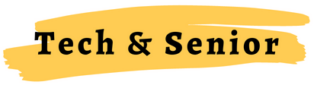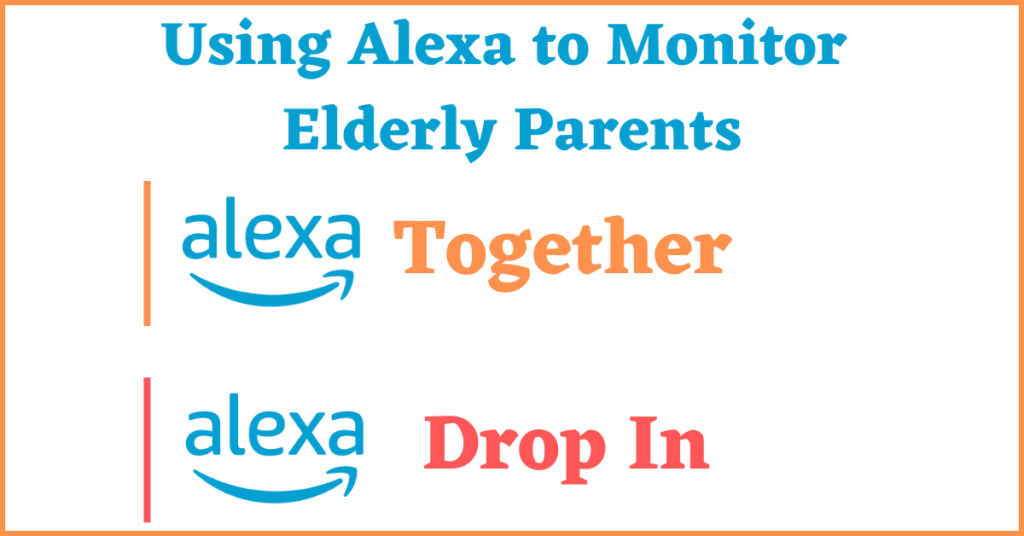Smart gadgets make it easier for you to maintain a constant connection with your elderly parents who live far. Amazon’s Alexa is one of seniors’ favorite gadgets because of its extensive features to keep seniors informed, entertained, and connected.
Alexa’s easy-to-use commands and senior-friendly skills make it a popular choice among older adults.
But, can you monitor someone with an Alexa? The answer is yes, you can.
There are two ways of using Alexa to monitor elderly parents and senior loved ones.
1: Alexa Together (Paid Subscription – $19.99/Month)
2: Alexa Drop-in Feature (Pre-installed – Free of Cost)
Let us have a look at both options.
Related Article: 5 best indoor cameras for elderly monitoring
Option 1: Alexa Together
Alexa Together is the most affordable, easy-to-use, and accessible option to remotely monitor and support your elderly loved ones. It is designed to give the entire family peace of mind and provide a circle of support around the elderly parents and aging loved ones.
You can get Alexa Together bundled with a $130 Echo Show 8 or a 6-month free trial if you already have an Echo device. There is a free 30-day trial for all other Alexa users.
Let us have a look at the 5 best features of Alexa Together that makes it better than other monitoring systems.
5 Best Features of Alexa Together
1: 24/7 Urgent Response
Older adults have 24/7 hands-free access to trained agents who can get them the assistance that they need. Hands-free access to get help is crucial for the elderly and can be a lifesaver in case of a fall.
According to the statistics by CDC, around 36 million senior Americans suffer fall each year – resulting in more than 32000 deaths. The stats further show that more than 3 million older adults are treated in emergencies for fall injuries.
It is not easy for the elderly to reach a phone to call for help when they suffer a fall. With Alexa Together, all they have to do is to ask “Alexa, I need help” and they will be immediately connected with the trained agent.
The call is usually answered within three rings and the operator already has your identity (from account information). The operator can request a 911 dispatch in case of an emergency or contact a friend or a family member on your behalf.
When the senior uses the service, a family member or friend (that you selected) will be notified immediately about the contact via a text message. Another Alexa app notification will let you know when the call is ended, presenting you to check on your loved ones through a call, drop-in, or a message.
Some other gadgets, like smartwatches with fall detection, can also connect seniors to emergency services. But these watches and gadgets require users to actually wear them.
One of the main reasons for using Alexa to monitor elderly parents is that they are not required to wear a watch, necklace, or band 24/7 to get assistance in time of need.
2: Customized Alerts
Amazon has added a custom alert feature to Alexa Together. You can set up alerts to get notified about your loved one’s first Alexa interaction of the day.

This feature allows caregivers to set up notifications from connected smart home devices like smart locks. For example, you can set up an alert when a door is open or a light is turned on.
Set up customize Alexa Together alert using the following instructions.
- Open the Alexa app and tap on the Menu (3 horizontal lines on the top left corner)
- Select Alexa Together
- Select Alerts > Create a New Alert
- Choose when to get a notification and select Save
Custom alerts can be used to ping up to 10 caregivers for any activity. Alexa can notify you if there is no activity, when your loved one first interacts with Alexa, or in case of an unexpected event.
3: Activity Feed
Activity Feed shows a snapshot view of your loved one’s interactions so you know they are active around the house. You can get information about their smart home device use. Caregivers are also notified in case of no activity.

Alexa Together supports up to 10 caregivers (family and friends) which means seniors are not dependent on one person. They have a circle of support around them and are confident that they will get help when they need it.

4: Remote Assistance
I love this feature and, in my opinion, it is one of the most useful features of Alexa Together. You always get tech support request calls from your elderly loved ones. You try to explain how to get things done and end up confusing them.
This feature enables you to provide tech support remotely. You can tweak settings on your loved one’s Echo from your phone’s Alexa app.
Here are some of examples to get you an idea of what is possible with Remote assistance.
- Set reminders for seniors: You can set medication reminders to remind your loved ones to take medicines on time.
- Create and maintain lists: Create shopping lists or to-do lists. Add or remove the items from lists.
- Add contacts to Alexa calling
- Setup podcast or music service
- Allow drop-ins for certain contacts
And many other Echo device settings.
Use the following instructions to access Remote Assist to help your loved ones remotely.
- Open the Alexa app and tap on the Menu
- Select Alexa Together > Remote Assist (at the top of the Alexa Together page)
- You can select an action from the Remote Assist menu.

Only the circle host can use the Remote Assist feature. You can manage certain settings while some settings cannot be managed using this feature.
5: Share Memories
With Alexa Together, you are not only using Alexa to monitor elderly parents but can also share memories with them. Use the Alexa app on your phone to share photos and videos, directly on your parent’s Echo Show.
To share photos and videos with your loved ones using Alexa app:
- Open the Alexa app and tap on the Menu
- Select Alexa Together > Share
- Select the photo/video you want to share
- Select your loved one’s name and select Share
You can select one photo or video at a time. Video sharing is only available on iOS devices. Your parents will receive a notification that you have shared a photo/video with them. Photos and videos will take some time to appear on your parent’s Echo Show.
The photos and videos will automatically rotate on their Echo Show home screen. This is an excellent feature to keep your parents connected and cherish moments together.
Alexa Together is the best way of using Alexa to monitor elderly parents. Here is the list of pros and cons to help you decide.
Pros
- 24/7 urgent response service
- Hands free access to get help
- Less expensive than other medical alert systems
- Supports up to 10 caregivers, creating a circle of support around seniors
- Remote Assist option to help seniors remotely and provide them tech support
- Customize Alerts and Memories Share
Cons
- Paid
- Works with WiFi (Not ideal if elderly parents need help outside home)
Read More
Can you monitor someone with an Alexa for free?
If you are looking for a free way of using Alexa to monitor elderly parents, you can use Alexa’s “Drop in” feature.
Option 2: Alexa Drop In
Alexa’s drop-in feature enables family members and caregivers to “drop in” on elderly parents and loved ones to monitor them and check their well-being.
You can interact with older adults through video calls (also known as drop-ins) if they have Echo Show devices.
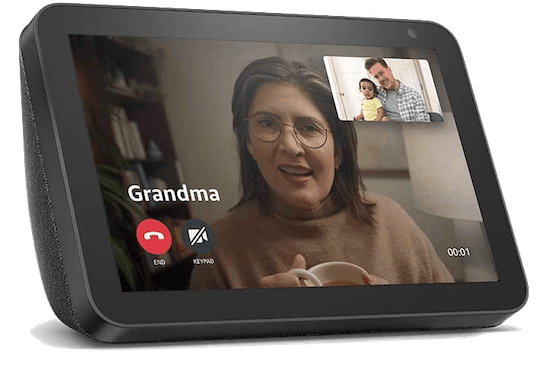
The Echo devices come with drop-in feature pre-installed but you are required to “enable” this feature before you can make or receive the video calls.
Follow the below instructions to enable drop-in on your Alexa device.
- Open the Alexa app on your phone and tap Communicate (chat bubble at the bottom navigation bar)
- Tap Contacts
- Select My Communication Settings
- Toggle the Allow Drop In option to
That’s it. You can now make and receive the drop in calls using your Alexa device. Make sure the drop in feature is also enabled on your parents’ Alexa device.
I have covered the Echo Show drop in for seniors with step-by-step instructions on how to
- Make and receive the drop in calls
- Restrict drop in only for certain contacts
- Turn off video in drop in calls
- Disable drop in/ block drop in calls
Refer to the above article for a full tutorial to use the drop in feature.
These are the 2 best ways of using Alexa to monitor elderly parents and senior loved ones.
Check out other Alexa articles to get most out of your Alexa device.